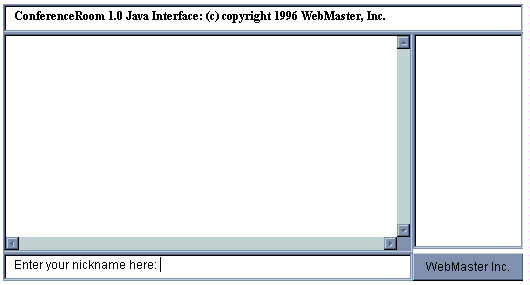
A chat session on the Internet is when computer users gather at a virtual location and type messages back and forth to one another. Unlike e-mail, the interaction is immediate (or as immediate as those bits and bytes can travel along the wires between the computers). The screen of a chat session looks something like this:
*** marg (~ircle@130.130.41.109) has joined #TCFchat <Jeremy> hey there marg <marg> jeremy! this seems to be working! > Hands across the ocean and all that! *** Kate (~jzsd8@130.130.41.102) has joined #TCFchat > Welcome back, Kate. <Jeremy> Yeah, welcome back! <Kate> Hello all!
As participants type in messages, they scroll up the screen--often interrupted by notices of who's coming and going. (Series of numbers such as 130.130.41.102 identify the location of computers on the Internet.) The lines that you have typed in usually begin with a > or other symbol and other users' lines are identified with their chat nicknames.
Nicknames are chosen when one begins a chat session and may be changed during the session itself.
The "space" online where participants gather to chat is commonly known as a room or channel, which is devoted to some specific topic. For example, TCFchat is for discussions pertinent to the Telecommunication and Film Department and SCREENchat hosts discussions on film/TV studies.
Chat rooms have long been one of the most popular features of commercial online services such as CompuServe, Prodigy and America Online. And, separately from these services, the Internet has developed its own form of chat named Internet Relay Chat or IRC. In IRC terms, a discussion area on the Internet (the equivalent of an AOL chat room) is called a channel. To access an IRC channel and join a discussion you do not have to subscribe to CIS, Prodigy or AOL. All you need is access to the Internet, and software that taps into IRC.
There is a ton of information about IRC out on the World Wide Web. And there is free or cheap IRC software for all manner of computers: Windows-based, Macs, Unix-based, etc. If you are using Windows, you may want to download the IRC Intro File for Newbies--which is available as either a Write/WordPad document (suitable for printing) or a Windows help file (with hypertext links).
TCF Online Chat uses the technology of both IRC and the World Wide Web to facilitate discussions about film/TV studies, in general, and the University of Alabama's Department of Telecommunication and Film, in particular. There is no charge for this service and as long as participants are willing to adhere to a few basic rules, everyone is welcome.
There are two ways to enter TCF Online Chat:
Either way works just fine, but a fully featured IRC client will give you more control over your chat sessions. The trade-off is that it is not as convenient as a Web browser and requires the installation of additional software. We'll start with the easy way of entering TOC.
1. The simplest way to enter TOC is to point your browser to a specific channel/room--using a Web address such as http://www.tcf.ua.edu/chat/TCFchat.htm, which is also accessible from the main TCF Online Chat page.
2. Once you've connected, you'll see frames set up like this:
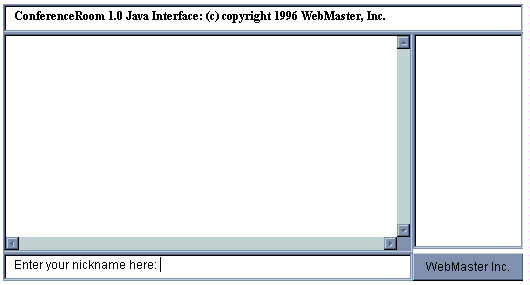
3. In the bottom frame, type a single word or name--with no more than nine characters. Do not use spaces or any funky characters. Use something with which you'd like to be identified while chatting. In IRC terms, this becomes your nickname. Some IRC users pick nicknames reminiscent of the 1970s CB radio craze or drawn from The Hobbit. We'd suggest you just use your regular ol' real name--although women users may want to pick a gender-inspecific name to discourage online mashers.
Hit the ENTER key to register this nickname and start chatting. If nothing happens, it probably means that another user has nabbed that nickname. Reload the page and try again with a different name.
4. If everything works properly the top frame will change to the name of the channel and you'll see messages scrolling up in the left frame. First, they'll confirm that you've entered TOC and that you are *** Now talking in #TCFchat (in IRC the channel names all begin with a # sign). Then you'll see messages typed by other users (if any are connected).
In this example, I've chosen the nickname "Rosebud":
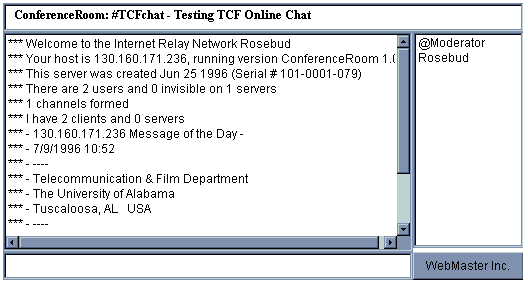
In the right frame will be a list of the nicknames of users that are currently in that channel. An @ sign in front of a nickname indicates that that person is the operator of that channel and has a few powers over what occurs there.
Now you're ready to participate! Just type something into the bottom frame. When you hit ENTER it will be sent to the channel and everyone there will see what you've typed. As explained above, it looks like this:
*** marg (~ircle@130.130.41.109) has joined #TCFchat <Jeremy> hey there marg <marg> jeremy! this seems to be working! > Hands across the ocean and all that! *** Kate (~jzsd8@130.130.41.102) has joined #TCFchat > Welcome back, Kate. <Jeremy> Yeah, welcome back! <Kate> Hello all!
If you want to send a private message to just one of the other participants, click once on their nickname in the right frame to select it. Once it's highlighted, type your private message in the bottom frame as usual. It will only be delivered to the highlighted nickname. Take care: Be sure that a nickname is highlighted before sending private messages! Otherwise, some embarrassing comment could be broadcast to the entire channel!
5. When connected to an IRC channel there are a few commands you can issue that will affect your participation. You can, for example, change your nickname to, say, BobDog by typing
/nick BobDog
Or, you can get a listing of IRC commands by typing
/help
There are many IRC commands, too many to explain here. And not all of them work with the Web browser version of IRC. To learn more about IRC commands, see The New IRC Users Homepage or the IRC Intro File for Newbies (Write document or Windows help file).
1. Point your client to the TCF Online Chat server:
irc.tcf.ua.edu (port 6667)
2. Enter the channel of your choice. Two default ones on TOC are:
#TCFchat
#ScreenChat
TCF Online Chat channels are only available on irc.tcf.ua.edu. They are not echoed to other IRC servers.
3. Please refer to your client's documentation for further information on using TOC's channels.
Last revised: February 13, 1997
Comments: TCF Online Webmaster,
Webmaster@tcf.ua.edu